May 06, 2025
Overview
Windows has a neat feature under Virus & Threat Protection called Ransomware Protection. Enabling this feature designates specific folders that only trusted apps have permission to access, and you can add folders beyond the ones selected by default. There's also a section to grant specific apps permission to access your protected folders if necessary.
When Controlled folder access is enabled, AMP fails to load properly
Symptoms
When AMP is unable to access a Controlled folder, the program will open but no buttons will be visible or clickable.
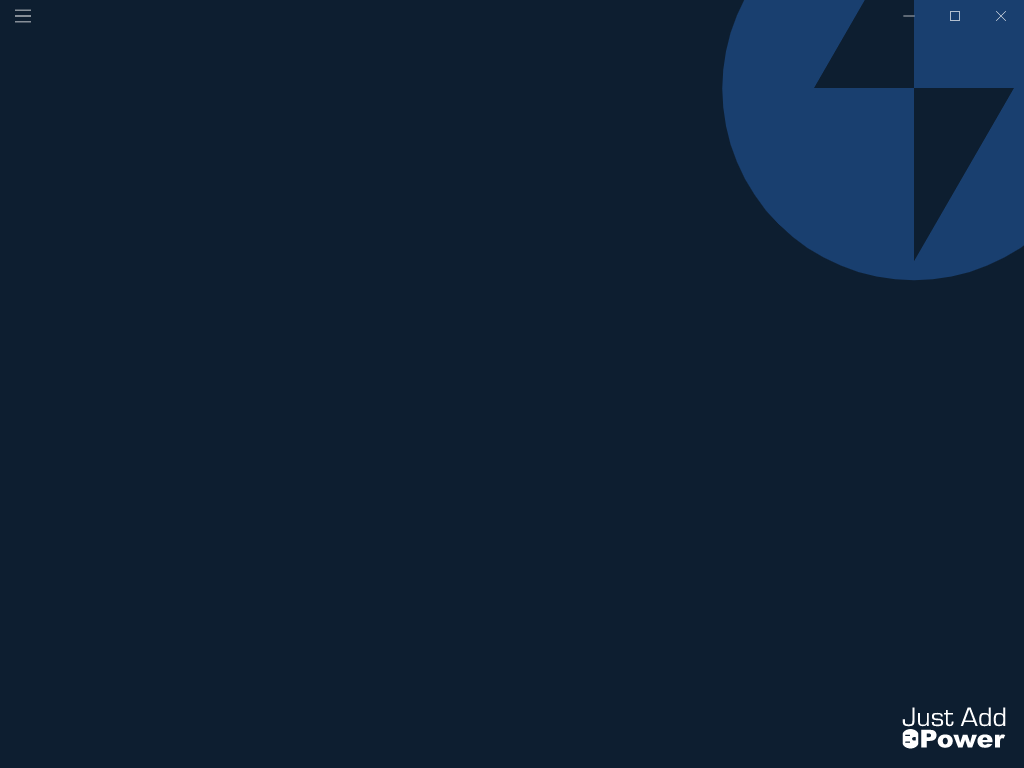
Solution
Give AMP access to a Controlled folder through one of two methods:
Method 1: Turn Off Controlled folder access
- Open Windows Security
- Go to Virus & threat protection
- Go to Manage ransomware protection
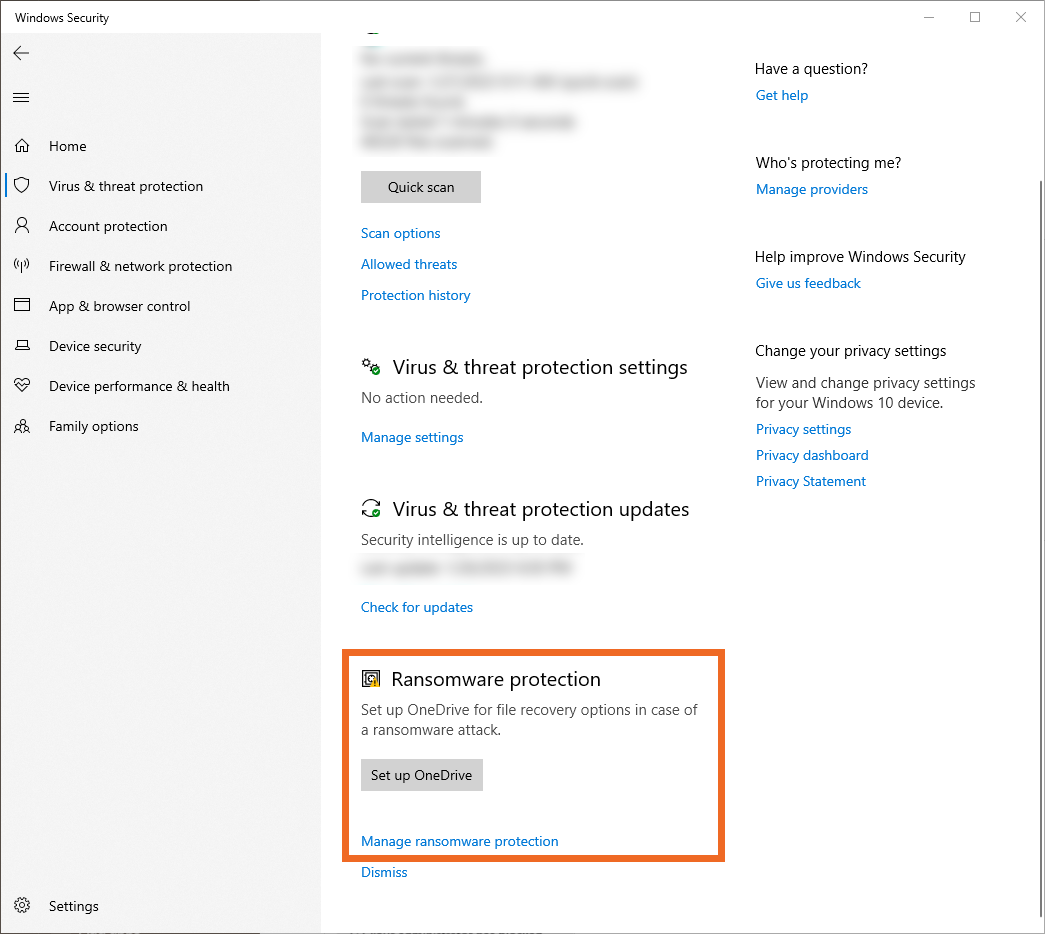
- Set Controlled folder access to Off
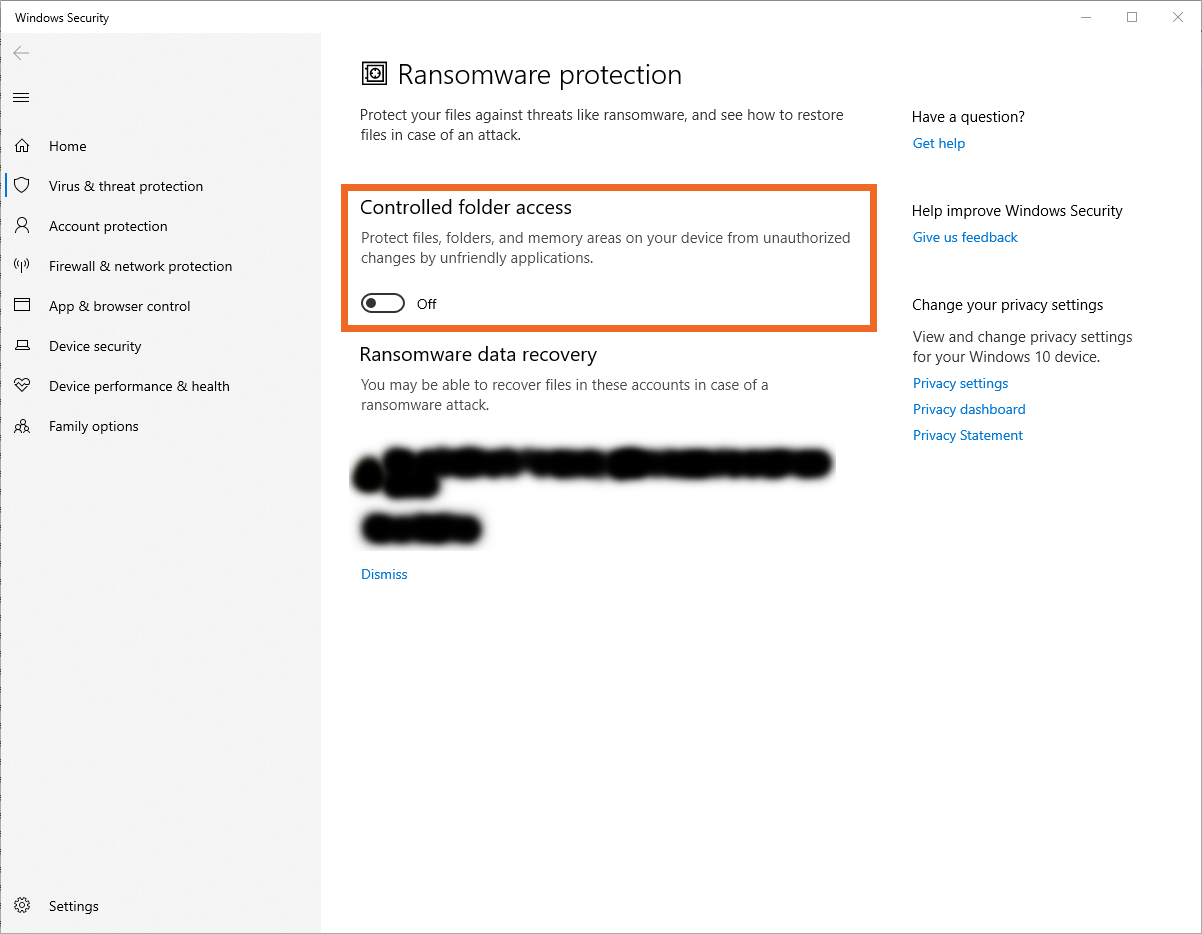
- Done!
Method 2: Allow AMP through Controlled folder access
- Open Windows Security
- Go to Virus & threat protection
- Go to Manage ransomware protection
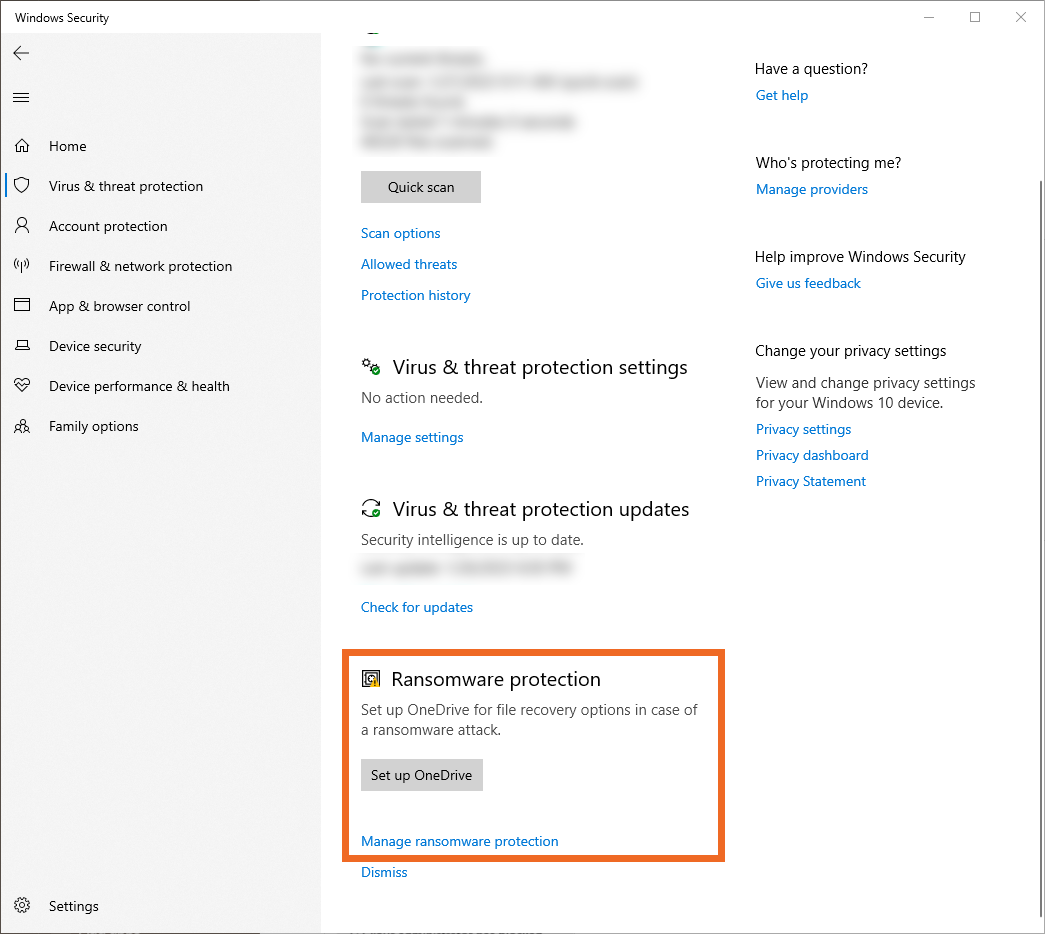
- Controlled folder access is already set to On
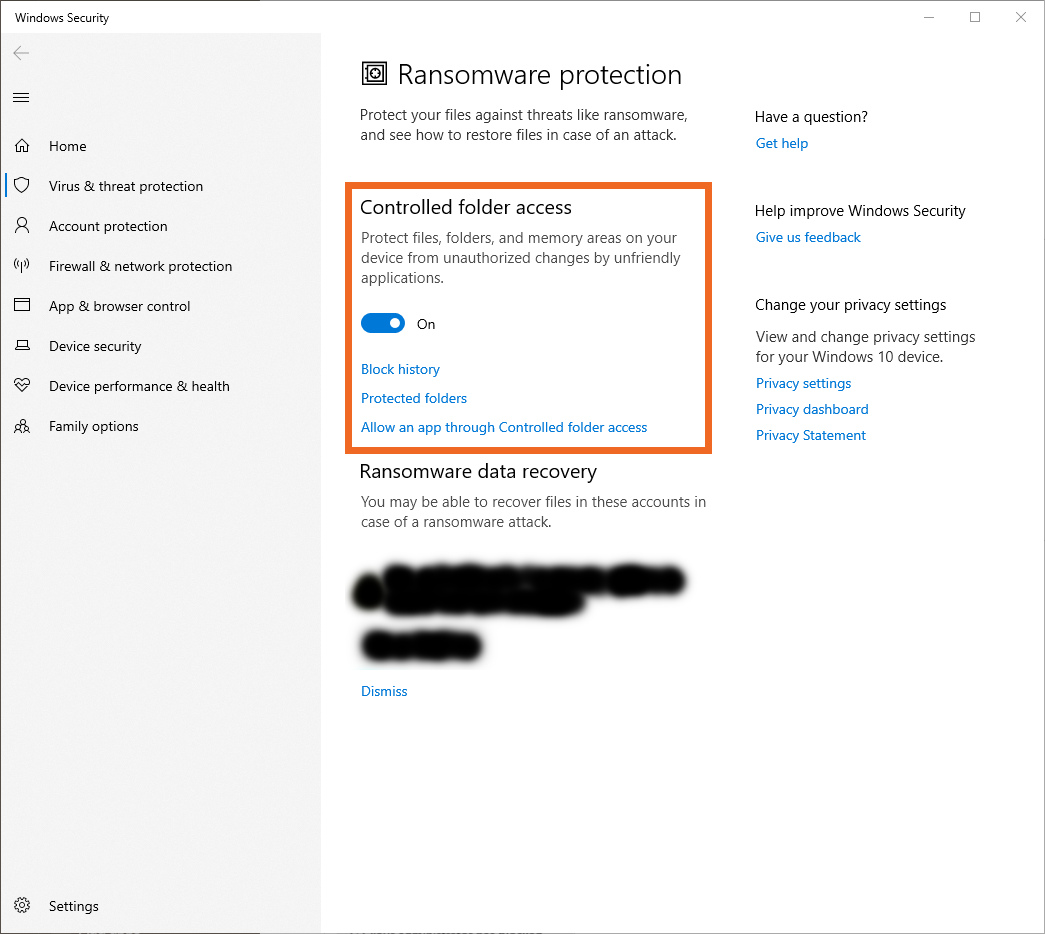
- Select Allow an app through Controlled folder access
- In the window for Allow an app through Controlled folder access, click Add an allowed app
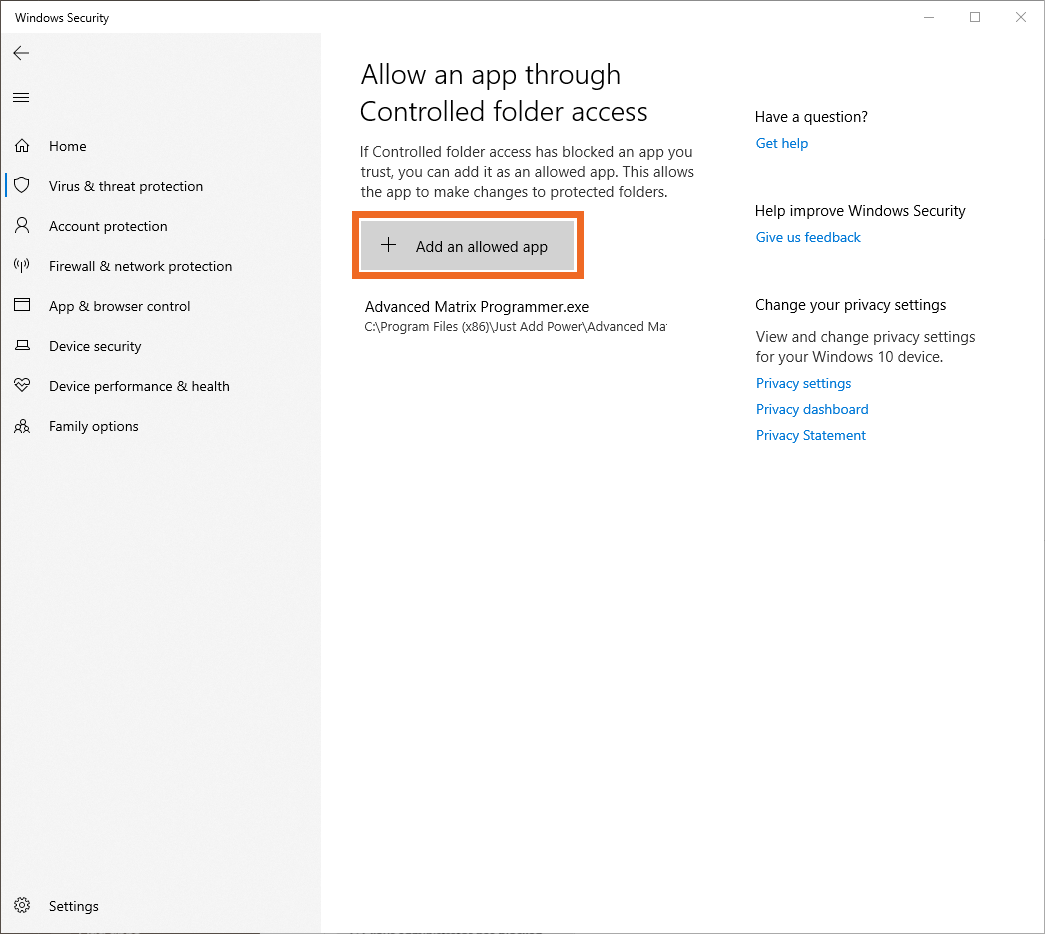
- Navigate to the folder location for the AMP executable and select the program
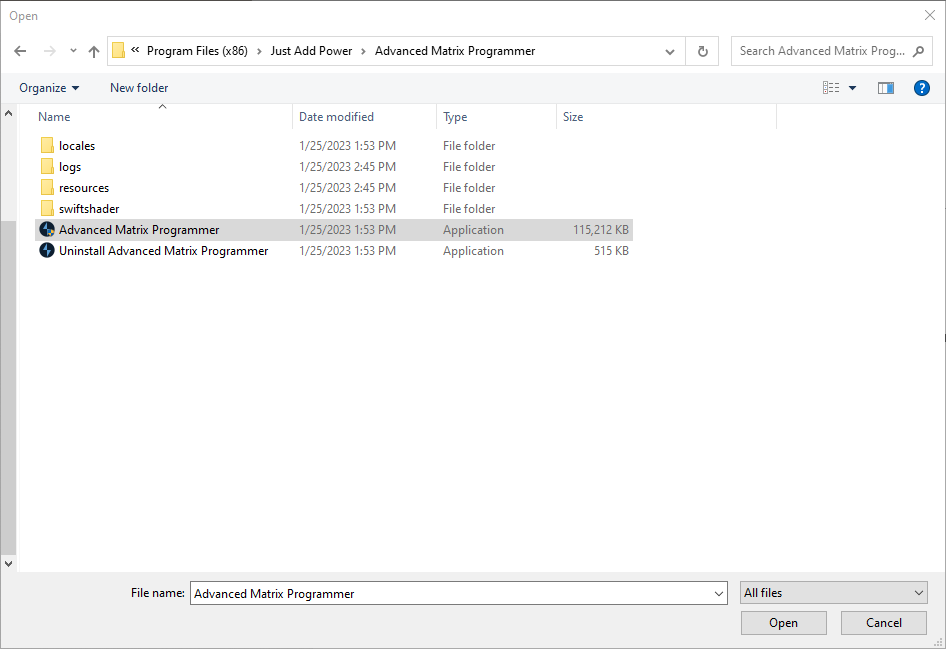
- Done!




