Command
Executed from a Windows Command Prompt "Run as Administrator"
route add [destination network] mask [netmask] [switch ip] metric 2
Examples
1. For a J+P network of 10.0.0.0, subnet mask 255.0.0.0 and switch IP 192.168.0.254
route add 10.0.0.0 mask 255.0.0.0 192.168.0.254 metric 2
2. For a J+P network of 172.16.0.0, subnet mask 255.255.0.0 and switch IP 192.168.1.49
route add 172.16.0.0 mask 255.255.0.0 192.168.1.49 metric 2
3. For a J+P network of 192.168.100.0, subnet mask 255.255.255.0 and switch IP 192.168.0.10
route add 192.168.100.0 mask 255.255.255.0 192.168.0.10 metric 2
4. For a J+P network of 192.168.200.0, subnet mask 255.255.255.0 and switch IP 192.168.1.254
route add 192.168.200.0 mask 255.255.255.0 192.168.1.254 metric 2
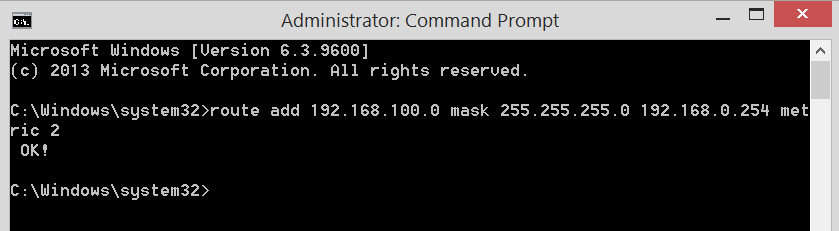
Purpose
Whether setting up or troubleshooting a system, there are some situations where adding a static route to the computer's internal routing table is necessary:
- If there is not a static route already added to the network router. Perhaps because one is not needed for the day-to-day operation of the system (switching only) or the router does not support adding a static route.
- Changing the computer's default gateway to the switch IP would conflict with the ability to connect the computer to the internet for Remote Desktop Support.
- The installer has to connect to the internet using the WiFi connection, while hard wiring into the Just Add Power system in situations where the Just Add Power switch is not connected to the rest of the customer's network.
While adding a static route to a computer can be a great testing and troubleshooting tool, it will not enhance the actual operation of the system as the static route is only tied to the computer that the route is applied to. This method should not serve as a replacement for adding a Static Route to a system to access Layer 3 Features.




